ParentSquare is a safe and secure platform for all school-to-home communication. The two-way group messaging, private conversations, district-wide alerts and notices, and simple user interface keeps everyone connected, creating a vibrant school community.
Training & Resources for Parents & Guardians
Entrenamiento y Recursos
Introduction Video for Parents and Guardians
Video de Introducción Para Padres y Guardianes
Training & Resources for School-Site Staff & Teachers
For general ParentSquare questions, contact the Communications Office at communications@fresnounified.org.
FAQs
- “I am missing a student on my account.” How can I add another student?
If a parent is missing a child/school, it may be because:
- They have more than one ParentSquare account with different contact information.
- Their contact information is inconsistent across the schools’ SISs.
Admin: In your SIS, confirm that contact information is the same for all students associated with that parent.
Parents: To add a child or school, you should contact your school(s) directly to update your contact information. You should confirm that the same email and phone number is on file for all children at all schools.
The day after the change is made at the school, you should be able to see the updated information in ParentSquare.
- How do I add another parent on my child’s ParentSquare account?
Currently at Fresno Unified, ParentSquare is syncing parents categorized as ‘primary contacts’. Please check/ visit your student’s school to verify how the parent is listed in our Fresno Unified student information system, ATLAS. If the additional parent is not listed as ‘primary contact’ the parent can request (the school site admin) to be added. In cases where there are legal custody issues, the school can only upload/ sync the ‘legal guardian(s)’. Any changes or updates in ATLAS will take effect after the nightly sync. The system syncs every night. Changes should appear the next day.
- Why does my ParentSquare account have my spouse’s name on it?
It is recommended that each spouse have their own cell phone or email for emergency situations. However, if you and your spouse share an email address (or have provided the same email address for each of you in our parent contact records, only one spouse will be able to log in to ParentSquare using that email address. The other spouse should use their cell phone number to log on or contact your school office to add an additional email address and contact information.
- How do I send a message to my child’s teacher?
Admin: Make sure teachers/staff are aware that parents can send them direct messages via ParentSquare and that they regularly check their email or ParentSquare. Teachers/staff can click on the link in the email to reply.
Parents: On the web, you can click “Messages” in the sidebar and start a direct conversation by clicking “New Message”.
On the ParentSquare App, you can tap on “+” sign to start a new message.
You will see their child’s teacher and group owners in the quick-select recipients’ box at the top of the page. Or, you can type the first three letters of a name in the recipient box for other users to auto-populate.
- How do I register for ParentSquare?
Admin: Send an Account Activation email or text to the parent.
Search for parent in the ParentSquare directory
Click parent’s name to visit their accounts page
Click “Invite”. If you do not see the invite button, follow steps above to send password reset email.
Parents: On the app, enter your email or cell phone number. The email and/or cell phone number should match what is in the school’s information system or database.
On the web, click ‘Sign In’, then under ‘Sign Up’ section, put your email or phone number and click ‘“Go”.
If the email or phone number is not recognized by ParentSquare, parents can follow directions to request access or call the school office and ask them to update the contact information.
- Why doesn’t my ParentSquare invite link work?
The invitation links only last for 24 hours. You do not need to wait for a new invitation! You can proceed to the ParentSquare log on page and create your account with the same email address at which you would have received an invite.
- English is not my first language. How can I receive content in my native language?
You can customize your language settings by going to “My Account” and clicking “Change This” under language settings. From there, you can choose any language you prefer from the drop down menu and you will start to receive content in that language. Here is a help article on how to change your language settings.
- I can’t sign into ParentSquare. What is the first step?
If you can’t sign into ParentSquare with your email or phone number, please contact your school office to make sure your contact information is correct in Atlas.
ParentSquare link to more helpful troubleshooting information: Troubleshooting Parent Account Issues – ParentSquare (zendesk.com)